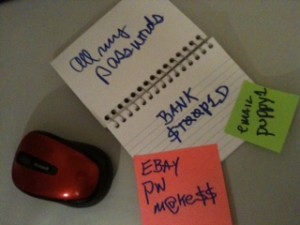Checklist for Coffee Shop Computing
With all the news of the data breaches it is no surprise people are concerned with security when connecting their smart phones, tablets and laptops to the internet. However, most folks don’t think twice about connecting to free wi-fi wherever they go. This is a very risky situation and there are defensive actions and precautions to take.
Computer Updates, Security and Network Configurations
This is Tech 101 – always keep your Mac and Windows machines and phones and tablets updated. This is imperative in today’s hacker environment. Here is a summary checklist for keeping your machine safe:
1. Run the updates for your Operating System. Microsoft and Apple provide tools to do this. Use the automatic update features or manually run the updates; either way, keep on top of it.
2. Disable “File and Printer Sharing” in Windows. Browse to https://support.microsoft.com and search for the solution
For MACs you can control sharing and the firewall. Details are here: https://support.apple.com/en-us/HT201642
3. Security Software
Be sure and run anti-virus software and keep it updated. There is a large selection on the market including many free options. Do your research and pick one and install at once if you don’t already have it.
4. Network Security
When connecting to public Wi-Fi networks use a VPN client. VPN or Virtual Private Network, is an encrypted connection to Internet. This is the only way to safely connect and a necessity in today’s environment. Do not skip this step, do your research, pick a company and get it installed.
A word on the difference and “S” makes
You may or not have notices the little “s” after the http prefix on the URL’s your are connecting to. That little “s” means a secure socket is connecting you and is a minimum requirement for securely connecting to websites. Always use “https:\\” before the address.
5. General Tips
Don’t do financial transactions over public Wi-Fi. This is a risky environment and you don’t want to take chances with your personal financial data.
Use strong passwords for all your logins. My previous article at …. Has a good overview of password best-practices.
Don’t forget to physically secure your laptop. Don’t leave it unattended even for a moment.
In our next article we will look at the “Cloud” and some best practices to protect your data while making it accessible from anywhere on any device. Until then, stay safe our there.